在magento我们以 catalog_category_layered 控制器为例说明 在catalog.xml 找到catalog_category_layered配置段
<catalog_category_layered translate="label">
<label>Catalog Category (Anchor)</label>
<reference name="left">
<block type="catalog/layer_view" name="catalog.leftnav" after="currency" template="catalog/layer/view.phtml"/>
</reference>
<reference name="content">
<block type="catalog/category_view" name="category.products" template="catalog/category/view.phtml">
<span style="color:#cc0000;"><block type="catalog/product_list" name="product_list" template="catalog/product/list.phtml">
<block type="catalog/product_list_toolbar" name="product_list_toolbar" template="catalog/product/list/toolbar.phtml">
<block type="page/html_pager" name="product_list_toolbar_pager"/>
</block></span>
<action method="addColumnCountLayoutDepend"><layout>empty</layout><count>6</count></action>
<action method="addColumnCountLayoutDepend"><layout>one_column</layout><count>5</count></action>
<action method="addColumnCountLayoutDepend"><layout>two_columns_left</layout><count>4</count></action>
<action method="addColumnCountLayoutDepend"><layout>two_columns_right</layout><count>4</count></action>
<action method="addColumnCountLayoutDepend"><layout>three_columns</layout><count>3</count></action>
<span style="color:#cc0000;"> <action method="setToolbarBlockName"><name>product_list_toolbar</name></action></span>
<span style="color:#cc0000;"></block></span>
</block>
</reference>
</catalog_category_layered>
其中catalog/product_list是产品显示的block,而catalog/product_list_toolbar是控制产品排序和分页功能的Block,而把这两个block联系起来的关键就是
<span style="color: rgb(204, 0, 0); "> <action method="setToolbarBlockName"><name>product_list_toolbar</name></action></span>
下面来看下实现排序、分页功能的步骤 1、根据配置文件实例化catalog/product_list Block并调用setToolbarBlockName方法设置ToolbarBlock的名字 2、在catalog/product_list block类(Mage_Catalog_Block_Product_List)的_beforeToHtml()方法中实例化ToolbarBlock,并对产品做排序和分页
protected function _beforeToHtml()
{
<span style="color:#000099;"> $toolbar = $this->getToolbarBlock();//实例化ToolbarBlock</span>
// called prepare sortable parameters
<span style="color:#000099;"> $collection = $this->_getProductCollection();//获取产品集合
</span> // use sortable parameters
if ($orders = $this->getAvailableOrders()) {
$toolbar->setAvailableOrders($orders);
}
if ($sort = $this->getSortBy()) {
$toolbar->setDefaultOrder($sort);
}
if ($dir = $this->getDefaultDirection()) {
$toolbar->setDefaultDirection($dir);
}
if ($modes = $this->getModes()) {
$toolbar->setModes($modes);
}
<span style="color:#000099;">// set collection to toolbar and apply sort
$toolbar->setCollection($collection);//用ToolbarBlock实例对产品集合排序和分页</span>
<span style="color:#3333ff;"> $this->setChild('toolbar', $toolbar);//设置ToolbarBlock实例为当前Block的Child,在显示的时候会有用</span>
Mage::dispatchEvent('catalog_block_product_list_collection', array(
'collection' => $this->_getProductCollection()
));
$this->_getProductCollection()->load();
return parent::_beforeToHtml();
}
<span style="color:#000099;">$toolbar->setCollection($collection);</span>
是如何实现排序和分页功能呢,来看这个方法就知道了,打开Mage_Catalog_Block_Product_List_Toolbar类
public function setCollection($collection)
{
$this->_collection = $collection;//对象引用
<span style="color:#009900;"> $this->_collection->setCurPage($this->getCurrentPage());
// we need to set pagination only if passed value integer and more that 0
$limit = (int)$this->getLimit();
if ($limit) {
$this->_collection->setPageSize($limit);
}//分页功能</span>
<span style="color:#3333ff;">if ($this->getCurrentOrder()) {
$this->_collection->setOrder($this->getCurrentOrder(), $this->getCurrentDirection());
}//排序功能</span>
return $this;
}
3、显示 在product list 的phtml文件中调用Mage_Catalog_Block_Product_List类的getToolbarHtml()方法
<?php echo $this->getToolbarHtml() ?>
public function getToolbarHtml()
{
return $this->getChildHtml('toolbar');//显示它的Child Block 与_beforeToHtml()中的$this->setChild('toolbar', $toolbar);相对应
}
Write the code ,change the world!
(责任编辑:最模板) |
实现magento产品列表排序、分页功能
时间:2016-08-05 13:39来源:未知 作者:最模板 点击:次
在magento我们以catalog_category_layered 控制器为例说明 在catalog.xml 找到catalog_category_layered配置段 catalog_category_layered translate=label labelCatalog Category (Anchor)/label reference name=left block type=catalog/la
顶一下
(0)
0%
踩一下
(0)
0%
------分隔线----------------------------
- 热点内容
-
- 如何在magento选择支付种类下二次设
正常magento后台可设置几种支付类型,但如果在选择某一个支付类...
- magento可配置产品显示两次价格
当magento在使用的时候,有些模板并没有对一些细节上做过多,更...
- 增加Magento后台管理功能开发后台
增加Magento后台管理功能开发后台Controller,在模块的controllers目录...
- 如何让magento的所见即所得编辑器支
magento后台的cms页面,static block编辑时可以使用TinyMCE所见即所得...
- Magento使自定义属性'免运费'的产品
Magento产品添加了个自定义属性Free Shipping(免运费)。要实现当Fr...
- 如何在magento选择支付种类下二次设
- 随机模板
-
-
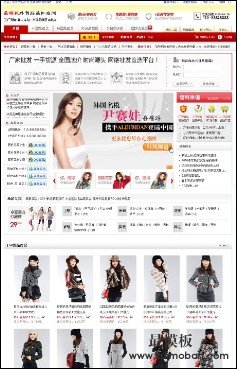 ecshop服装批发模板
人气:1389
ecshop服装批发模板
人气:1389
-
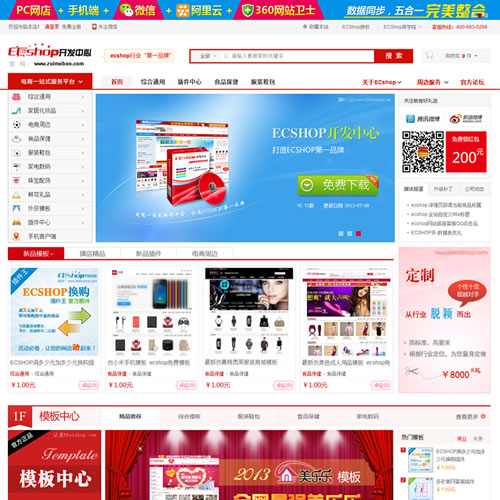 免费ecshop仿某公司模板商
人气:3936
免费ecshop仿某公司模板商
人气:3936
-
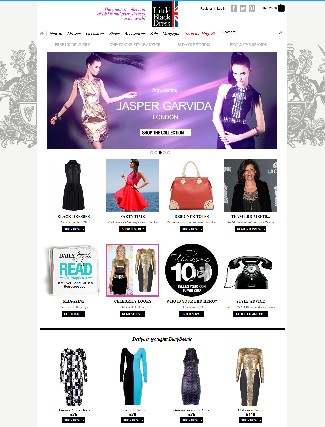 黑色小礼服英文外贸商城
人气:820
黑色小礼服英文外贸商城
人气:820
-
 ecshop仿原vjia模板|ecshop免费
人气:2964
ecshop仿原vjia模板|ecshop免费
人气:2964
-
 红孩子ecshop模板
人气:578
红孩子ecshop模板
人气:578
-
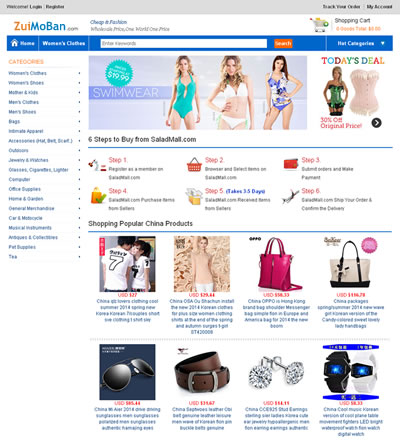 仿yoybuy淘宝海外英文代购
人气:3079
仿yoybuy淘宝海外英文代购
人气:3079
-
